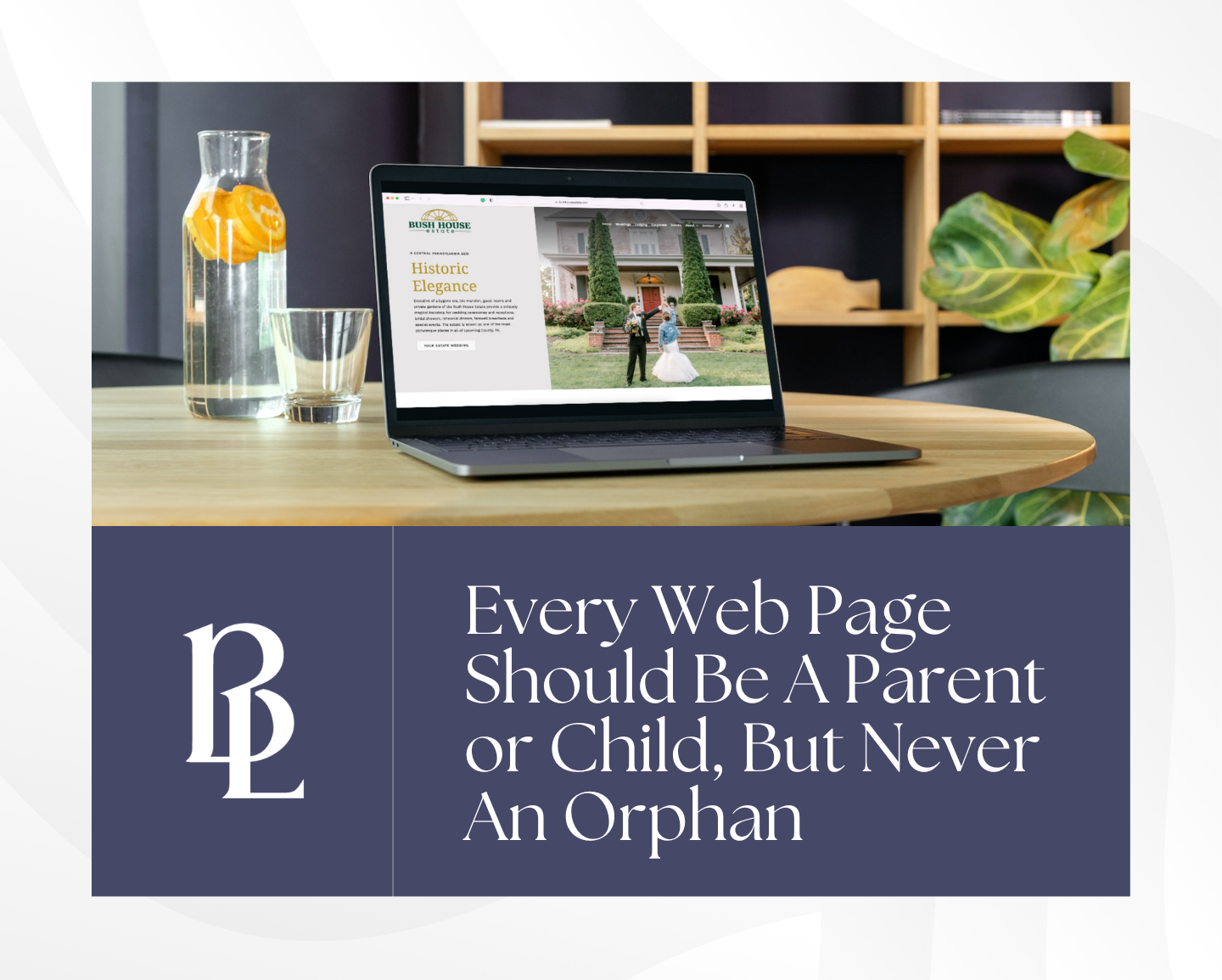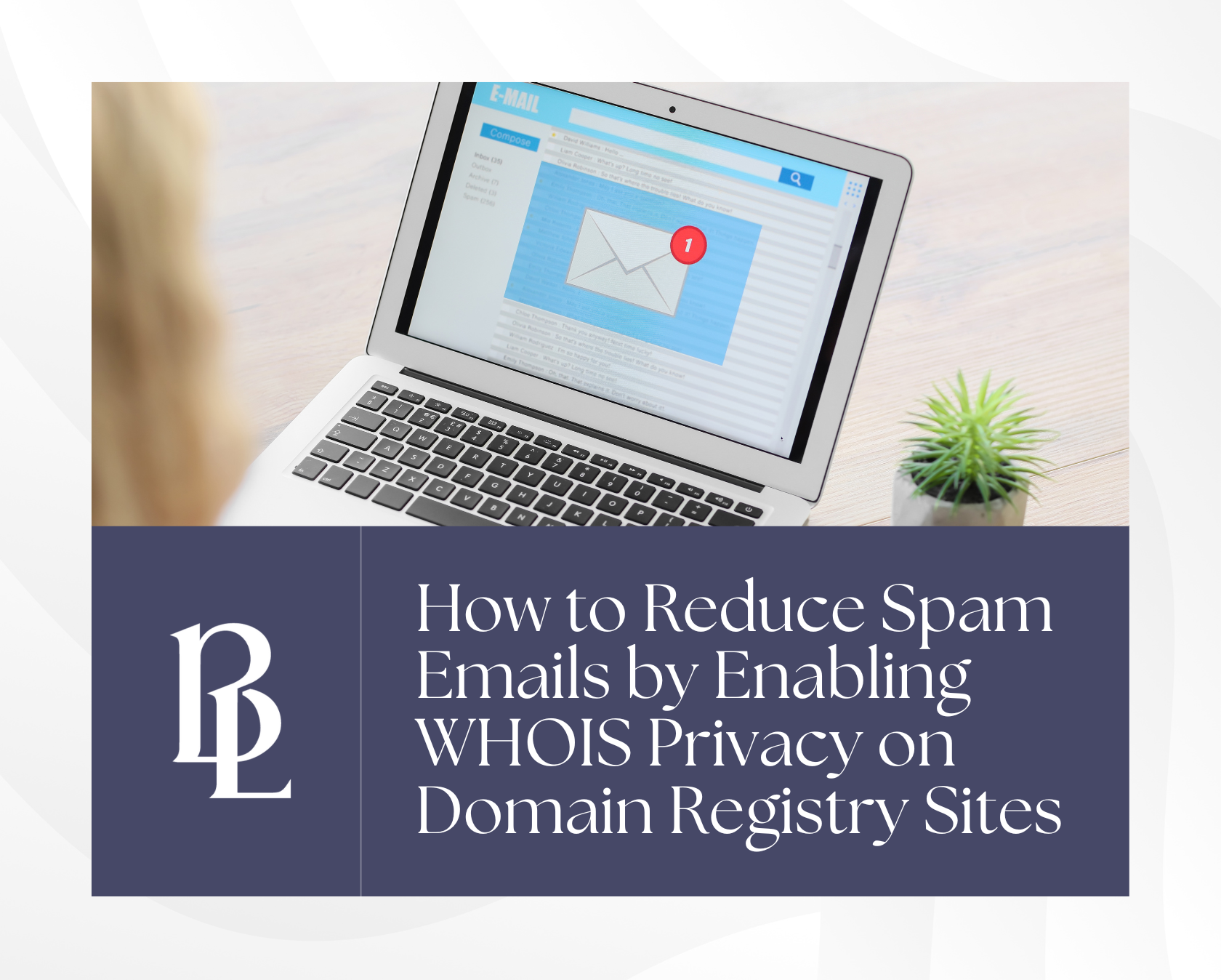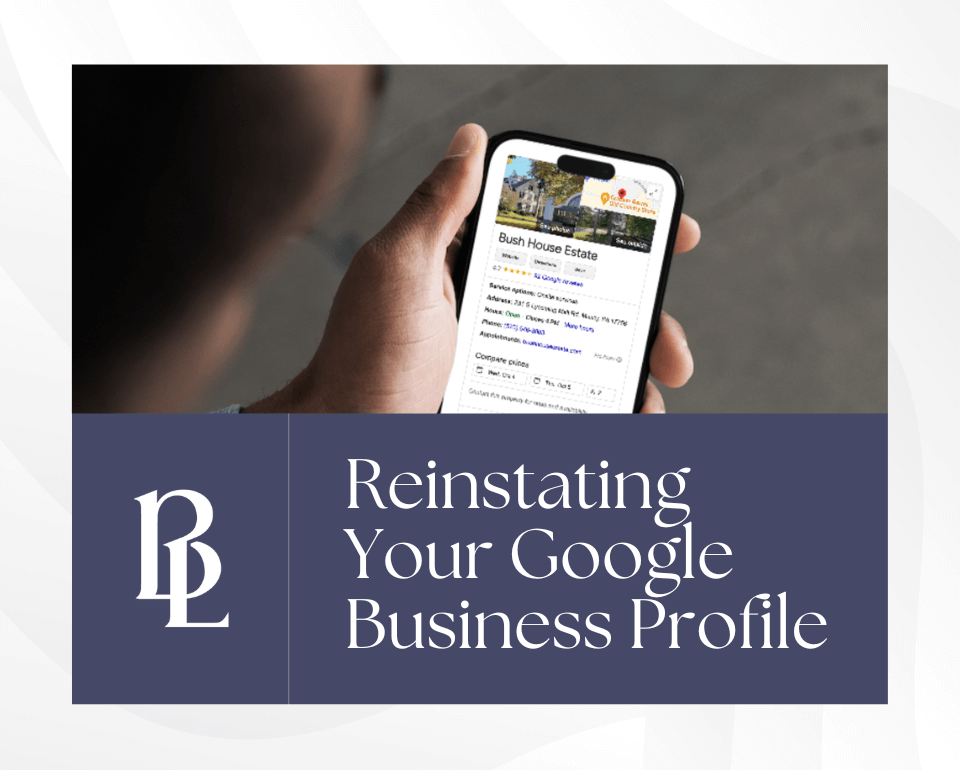How to Add a User to Your Google Business Profile in 2024

by Brian Lawrence and Katherine Meikle
After the major behind-the-scenes redesign of the Google Business Profile experience last year, figuring out how to add a new user has become a challenge for many business owners.
We’ve outlined the steps below with clear photos as a guide to make the process easy for you.
1. Pull up your profile and select the menu
Type your business name in on Google search. Make sure you are logged in to the same Gmail account which is associated with your profile.
Then, click the three dots to the right of your business name, next to the Profile Strength measurement.

2. Go to Business Profile Settings
After you’ve clicked on the three dots, a menu will appear. Select the top item, “Business Profile Settings”.

3. Access the managers section
Whether you want to add a Manager or an Owner to the profile, both options are located in the “Managers” section of the Business Profile Settings menu.
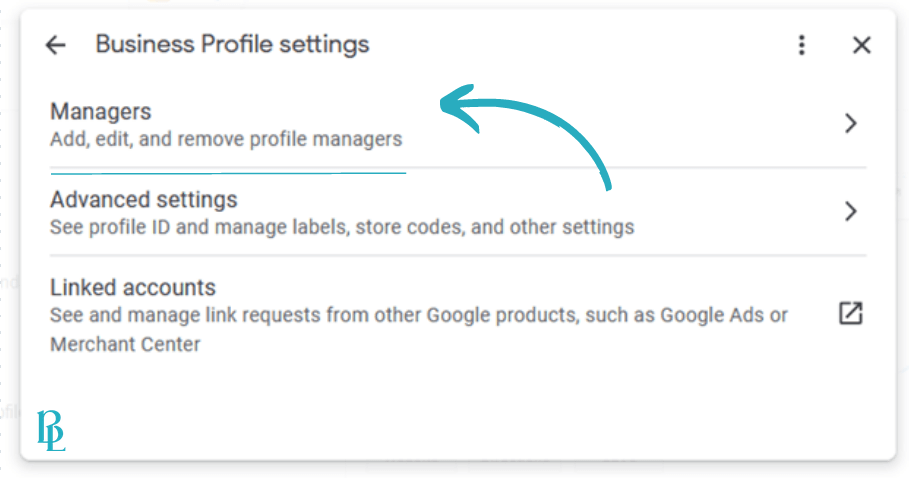
4. Request to add users
Underneath the explanation of the role of managers, you’ll see a bright blue symbol of a person with text saying “Add”. Click on that.

5. Invite the new user(s) and choose their role(s)
Use the “Email address” bar to enter the email address of the person you would like to add to your GBP – note that this email must be the specific one they will be using to sign into for editing purposes.
Then, choose the role you would like for this new user to have. The options are “Owner” or “Manager”, and “Manager” is auto-selected.
We typically request “Owner” status to allow us to utilize the full range of abilities to edit the profile, including responding to Questions in the “Questions & answers” section.
Note that a user being an Owner on your profile does not affect your status as the Primary Owner.
When you’ve made your selections, press “Invite” and the person you’re inviting will receive a notification in their email. After accepting the invitation, they will show under the Managers section of your profile and will have the access you’ve granted them!

Want more tips about navigating your Google Business Profile and other online listing platforms?
Check out the articles below:
- 20+ Key Tips & Tools You Need For a Successful Google Business Profile
- Get More Leads For Your Wedding Business With Google Business Profile Optimization
- Should You Advertise on Wedding Industry Vendor Directory Platforms?
- 80+ Free Ways You Can Get Wedding Vendor Listings to Improve SEO & Increase Exposure
- 350+ Wedding Industry Facebook Groups and LinkedIn Groups
- How to Create a Free Tripadvisor Listing for Your Wedding Venue